Deploying the R;pple Edge Browser Extension via Group Policy Management
1. Download the Edge AdministrativeTemplates from here: Download Edge for Business (microsoft.com)
2. Open Group Policy Management.
3. Create a new GPO for the policy (or add to an existing policy).
4. Right-click your GPO, and select “Edit”.
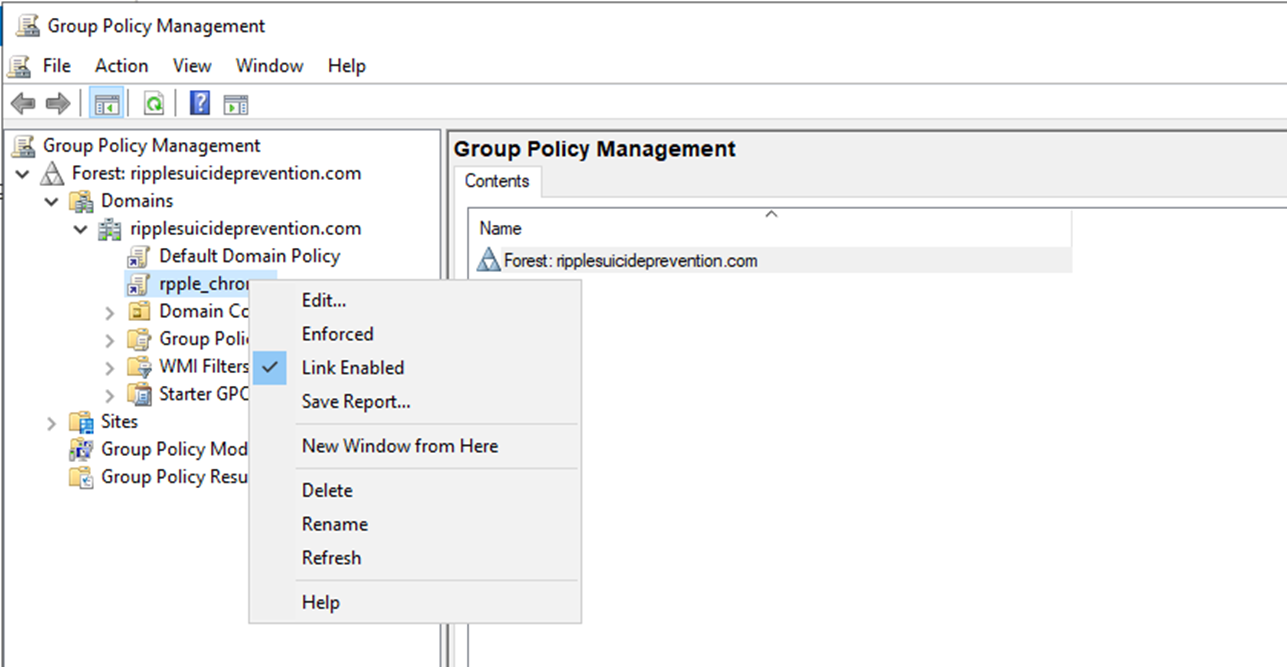
5. You will then see the “Group policy management Editor” window.
6. Expand the Computer/User configuration tree on the left-hand side, depending on how you wish to configure your policy.
7. Right-click on “Administrative templates” and select “Add/Remove Templates”.
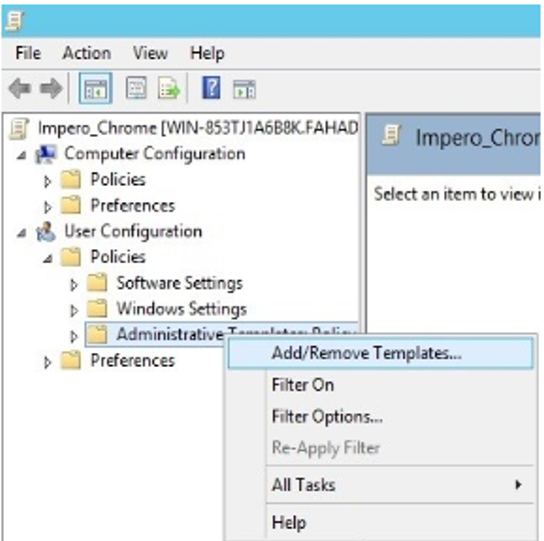
8. Click on “Add”.
9. Browse to the templates you downloaded in step 2, and open the “msedge.adm”template that is relevant to your operating system and Language.
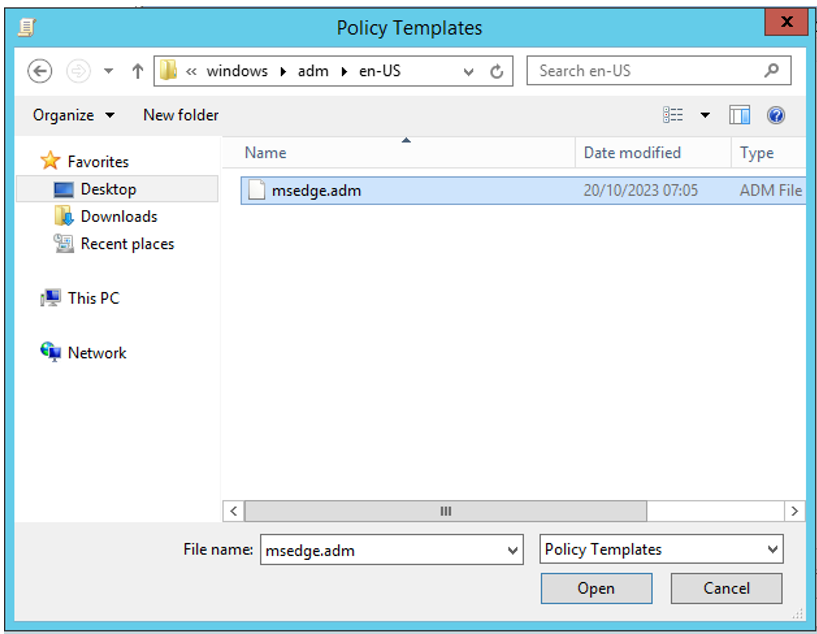
10. Once uploaded, expand to the following path (may vary depending on your OS) on the left of the Group policy management editor:
“Computer or User configuration >Policies > Administrative templates > Classic administrative templates> Google > Google Chrome > Extensions”

11. On the right-hand side, select “Control which extensions are install silently”.
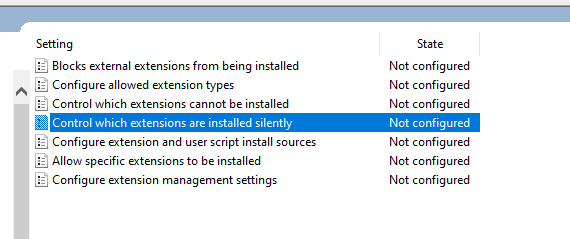
12. Right-click, and select “Edit”.
13. Mark the “Enabled” button.
14. Click the “Show…” button.
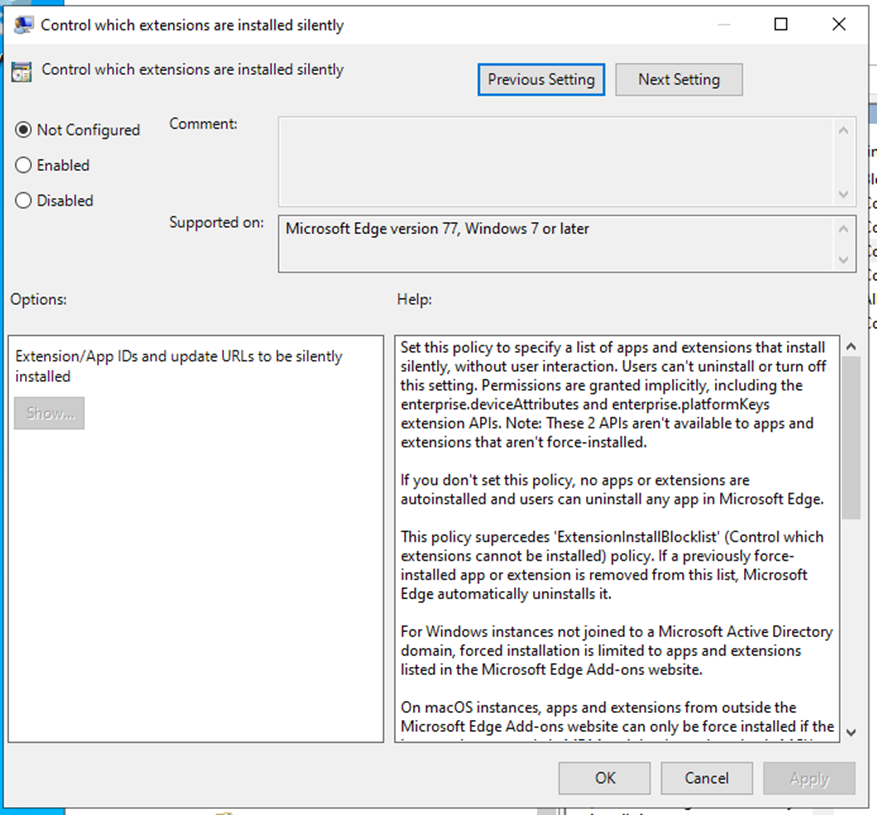
15. Under the “Value” column, enter the following:
maapdampfadmflfaebmefdnekihlaabn;https://edge.microsoft.com/extensionwebstorebase/v1/crx
(Please make sure you have no blank spaces in the Value Box Below.)
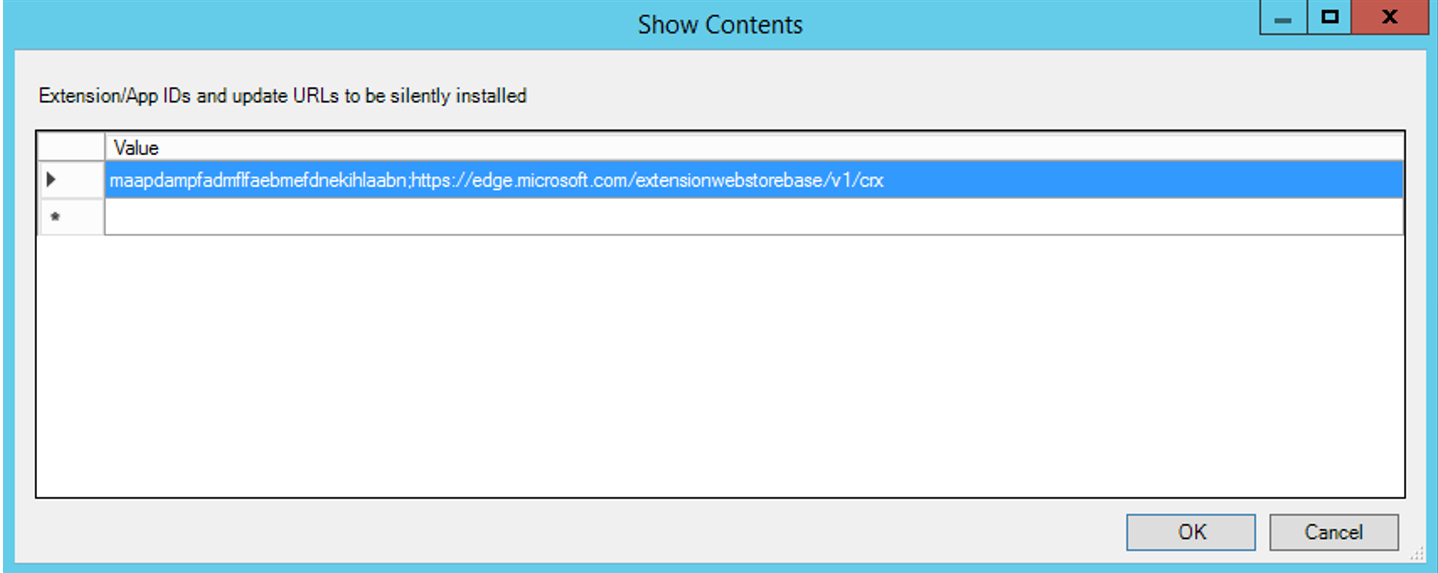
16. Click “OK”, followed by “Apply”.
