Google Chrome Intune Deployment
1. Sign in to the https://intune.microsoft.com/
2. Select Devices > Windows > Configuration profiles > Create> New policy
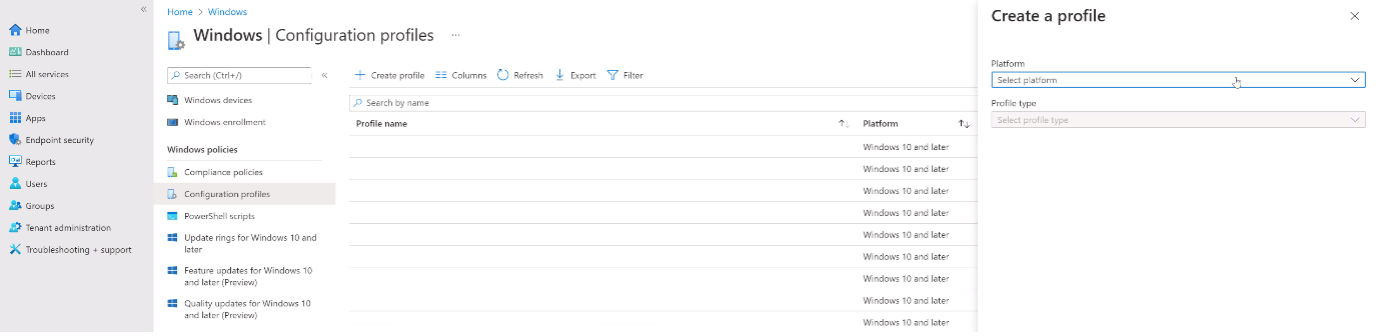
3. Select ‘Platform’, ‘Windows 10 and later’, and then select ‘Settings catalogue’. Click on the Create button.
4. On the Basics tab, enter a descriptive name, such as Chrome Ripple Extensions, then select Next.
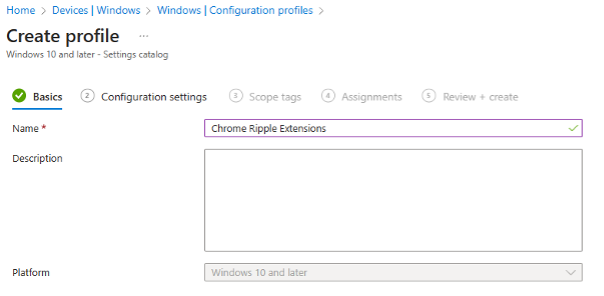
5. In Configuration settings, select Add settings.
6. Select Extensions, Under Google Chrome, to see all the settings in this category
7. Select ‘Configure the list of force-installed apps and extensions’.
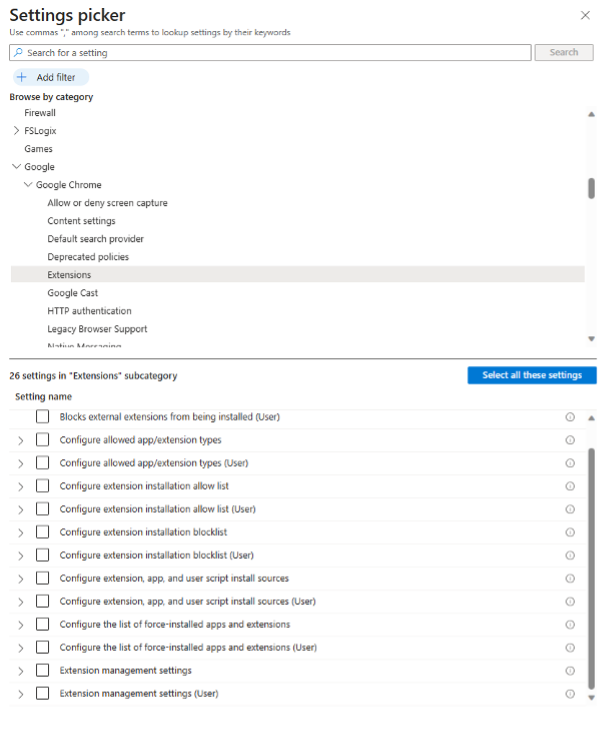
8. Enable control which extensions are enabled and enter the following:
gikbaopejleepnfocphkejjbgaifnico;https://clients2.google.com/service/update2/crx
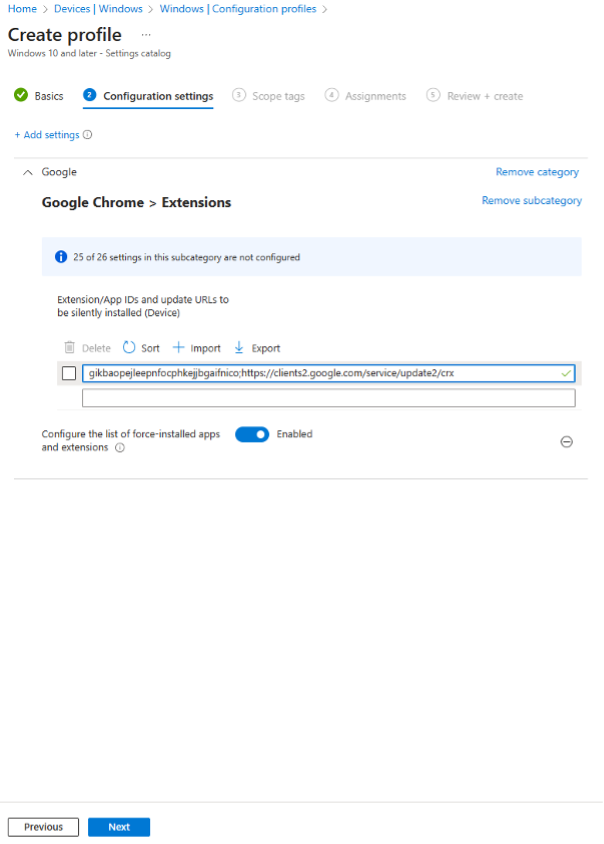
9. Set Scope and assignments as per your organisational specific requirements..
When the configuration profile is complete, it will take time for the extension to push out for the users. It will depend on the sync frequency between the Windows device and InTune. If you have a testing device handy, you can find the device and force the sync.
